1.Add content to the document and style as desired.
2.Go to the Templates app in your Document Center and click on the bricks icon to access the field builder and generate the required field tag.
3.Copy and paste the tag into your document. Alternatively, if you already know the tag, you can manually type it.

You can also add SmartArt, Shapes, Text Boxes and Tables to Word templates and include field tags inside.
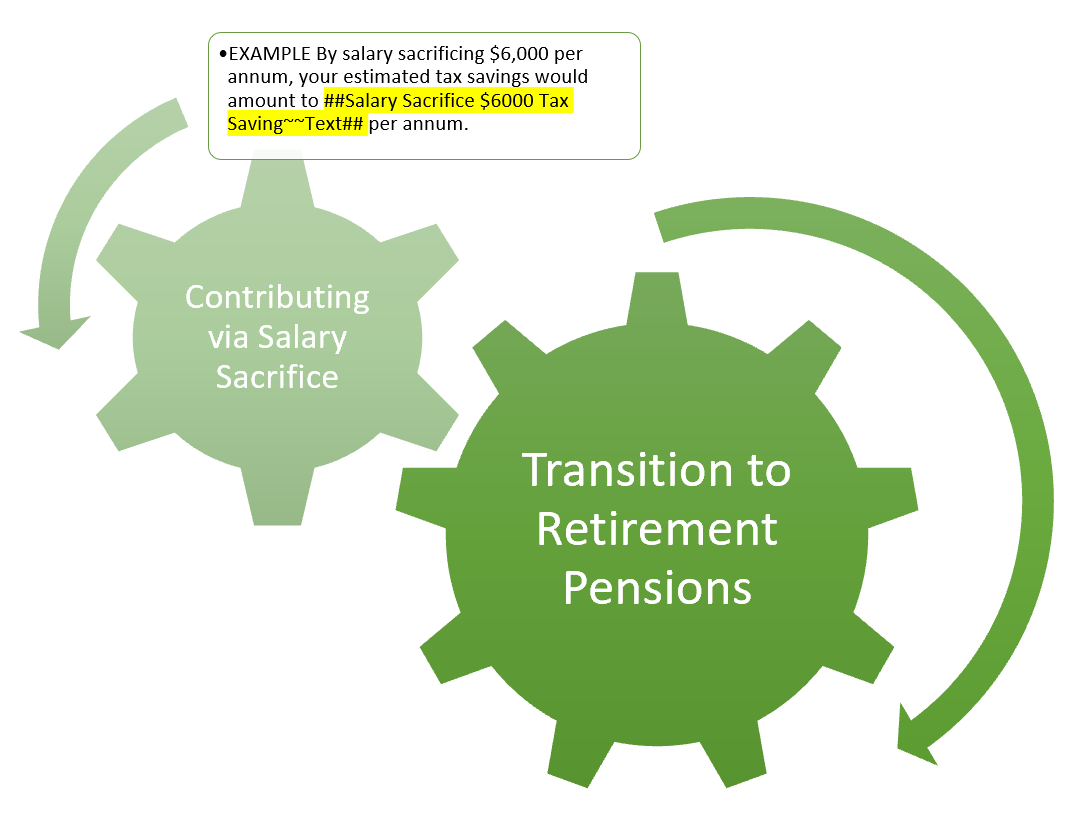
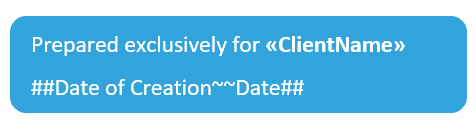
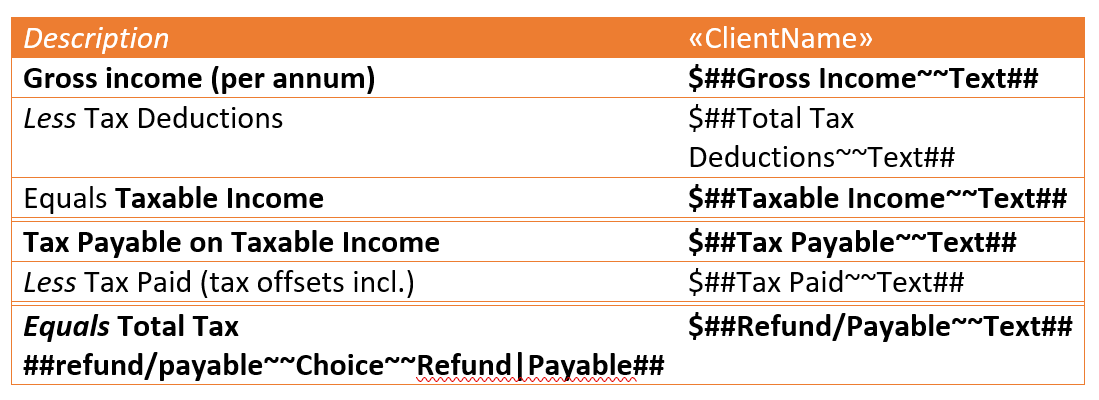
Note: the angle brackets must match these exactly so it is best to either copy from this document or use the powerful Template Field Builder control accessed via the Controls Bar.
4.Once you are happy with your document, save your template.