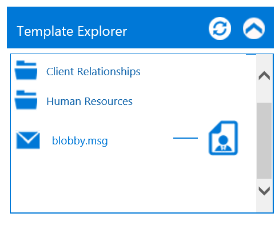1.Select New Email and create your template email content including adding any attachments you want to be included in the template.
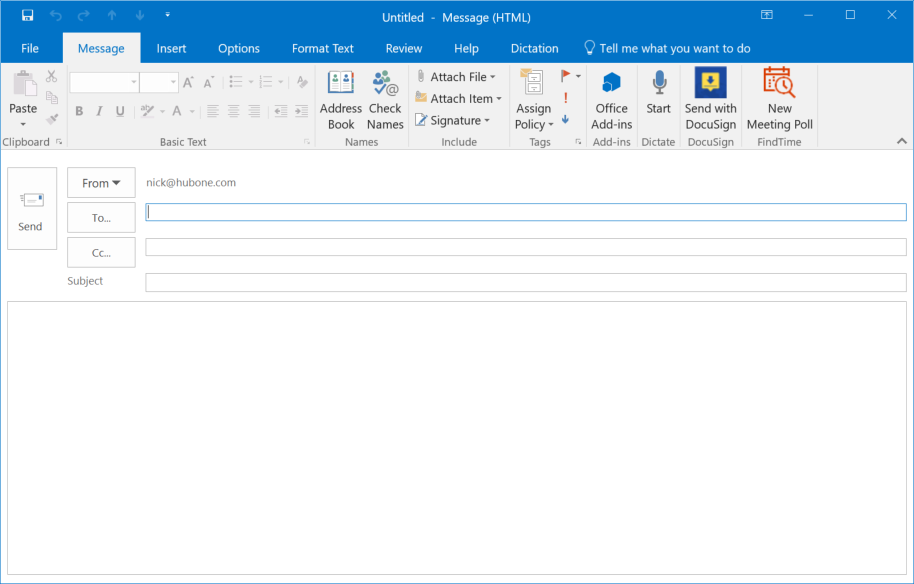
2.Be sure to correctly apply the Template Field format rules as laid out later in the document. NB: You can use the Template Field Builder to correctly create template fields. This is located in the Templates software within your SharePoint Document Center.
3.Click the File Tab and select Save As…
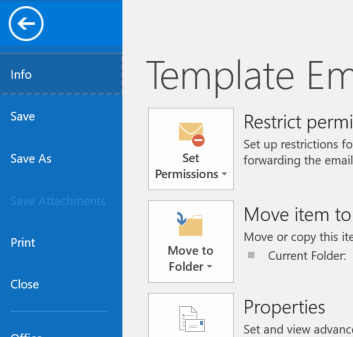
4.Select the default save option and save to your local machine (Outlook Message Format – Unicode).
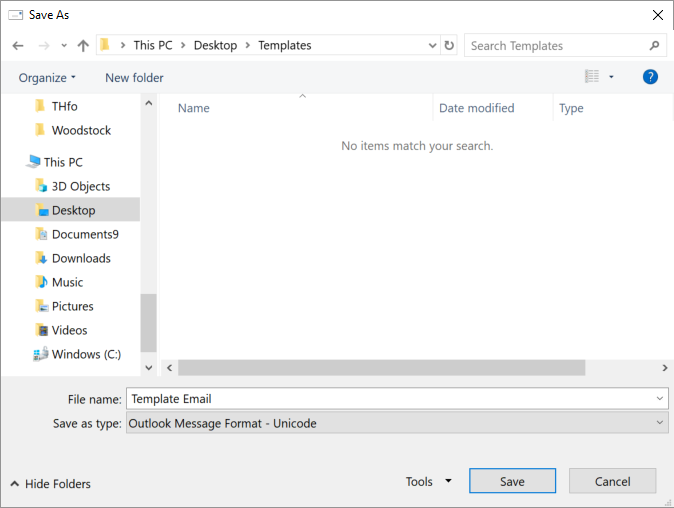
5.Drag and drop the file into the Modern Practice Templates folder in your Document Center.
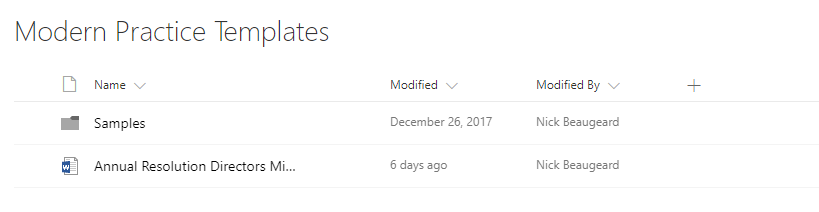
6.The file will now be available in the Template Explorer panel once you have refreshed its contents.