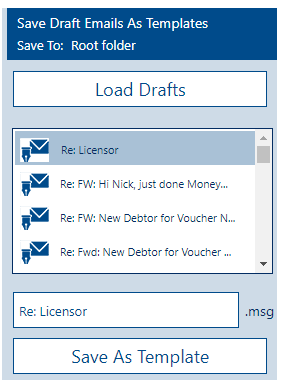1.Select New Email in Outlook and create your template email content including adding any attachments you want to be included in the template.
2.Be sure to correctly apply the Template Field format rules.
NB: You can use the Template Field Builder to correctly create template fields. This is located in the Templates software within your SharePoint Document Center.
3.Allow Outlook to save the email as a draft to your Drafts folder. You can do this simply by closing the email window – Outlook will notify you that the item has been saved to your Drafts Folder.
4.To save as a draft in OWA, click the ellipsis (…) in the top menu ribbon and select Save draft.
5.Click the Load Drafts button on the Email Template Manager software to load up all your Draft Emails.
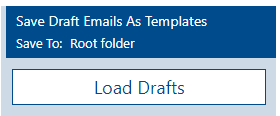
6.Select the draft you wish to save as a template and rename it if you like.
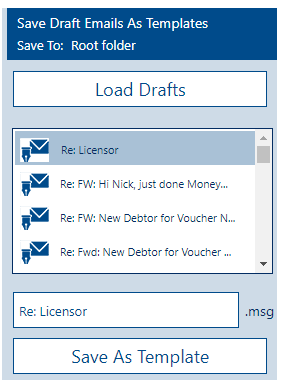
7.Click Save as Template to save it to SharePoint.