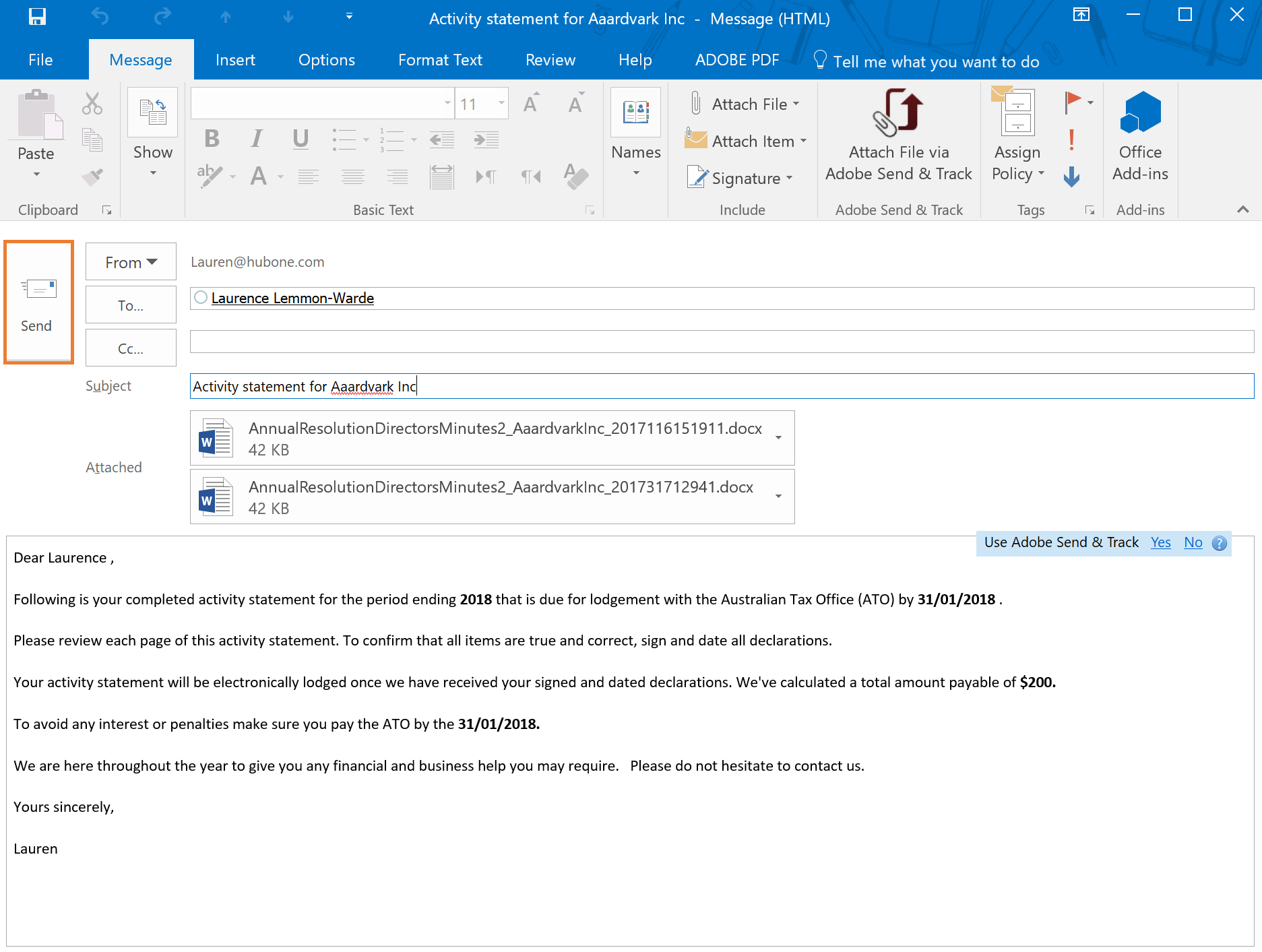Once you have selected a client from the list, you can add attachments to your email from within that client's Document Center folder before you send.
1.Click the Attach Client Files button.
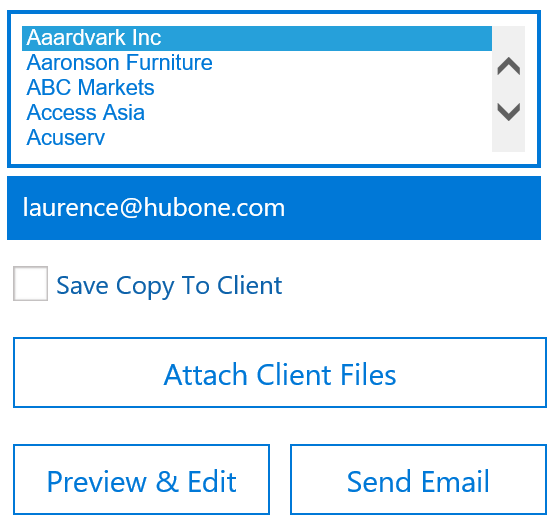
a.This will return the most recent 50 documents in that client’s folder in SharePoint.
b.If you wish to retrieve a document that isn't listed, you can enter in a search term and click the Search icon. This will search all the documents under this client and return the relevant matches.
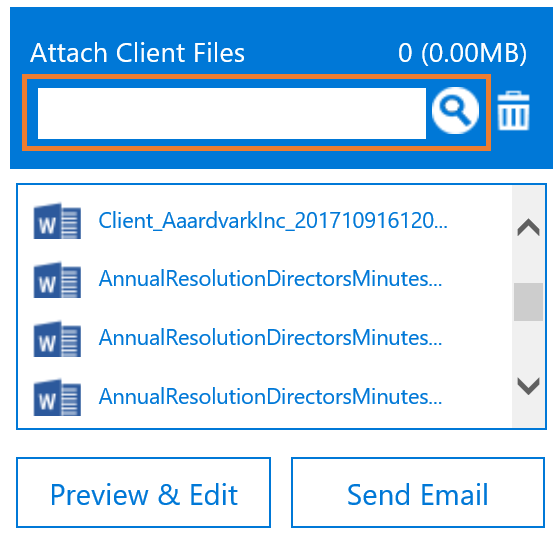
2.Select the files you wish to attach by clicking the file name/s.
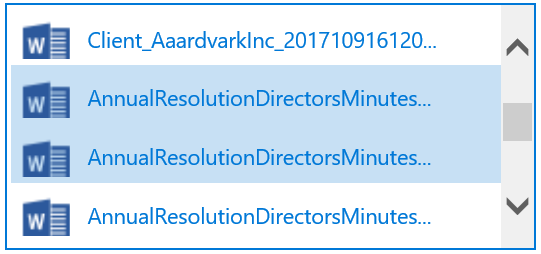
3.The size of the combined attachments will be displayed as you pick and choose.
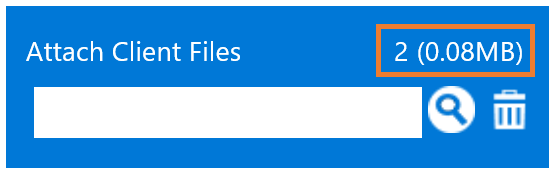
4.To deselect just re-click the document.
5.You can then preview the email and the files will appear as attachments.
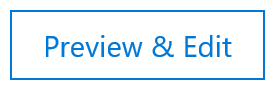
6.You may be prompted to enter additional information. This may occur if the template includes custom field tags.
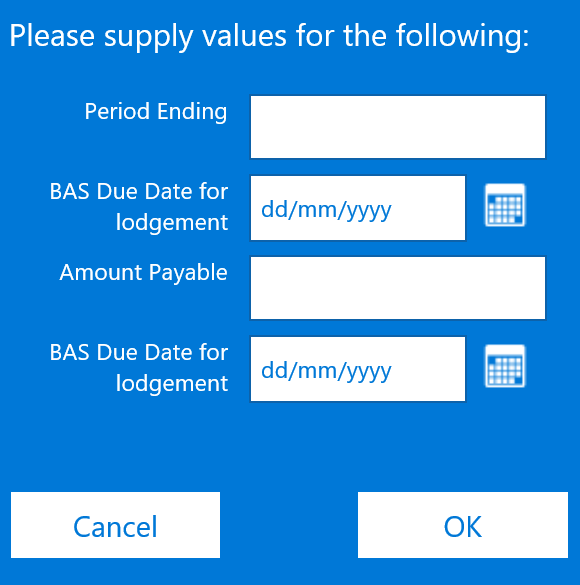
7.The email preview will then open in a new message window. If you are happy with the email, click Send.