You must first purchase licenses from your chosen Distributor. Once you have done so, you can follow the below instructions which will immediately apply the license and allow you to continue.
In order to license OnePractice, please follow the procedure below.
Step |
Instructions |
Screenshot |
|---|---|---|
1 |
Navigate to the License form
Enter the Customer's Business Name.
Enter the SharePoint URL (Leave off https:// or http://).
Enter the Partner Name .
Enter the number of seats or users the customer has.
Click Submit. |
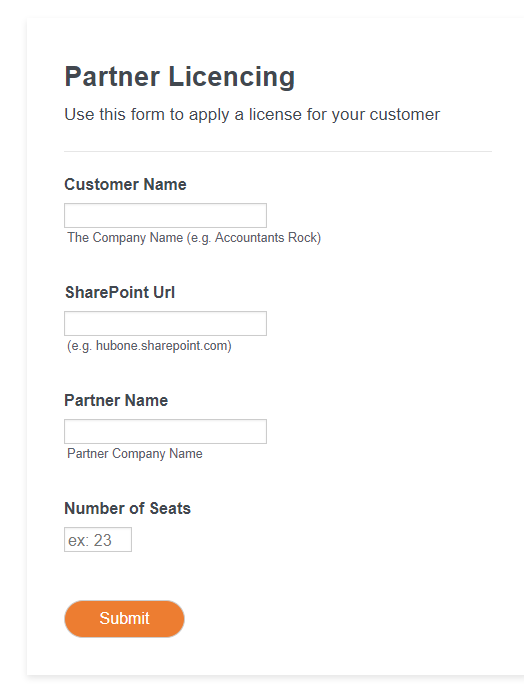 |
2 |
Once submitted, you can continue with the provisioning process via the app. |
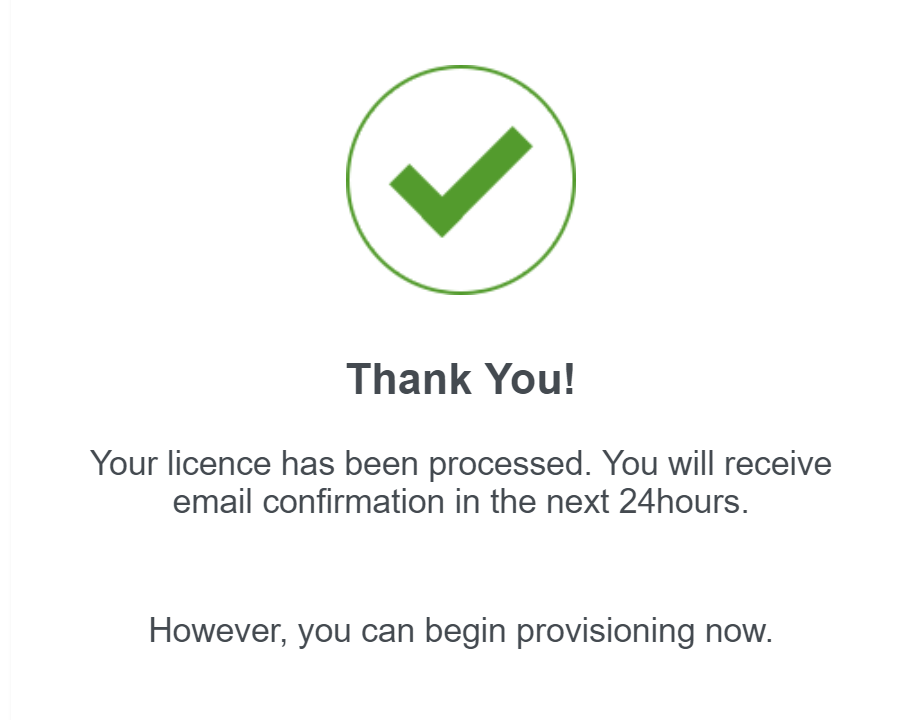 |
*** PROCEDURE COMPLETE *** |
||