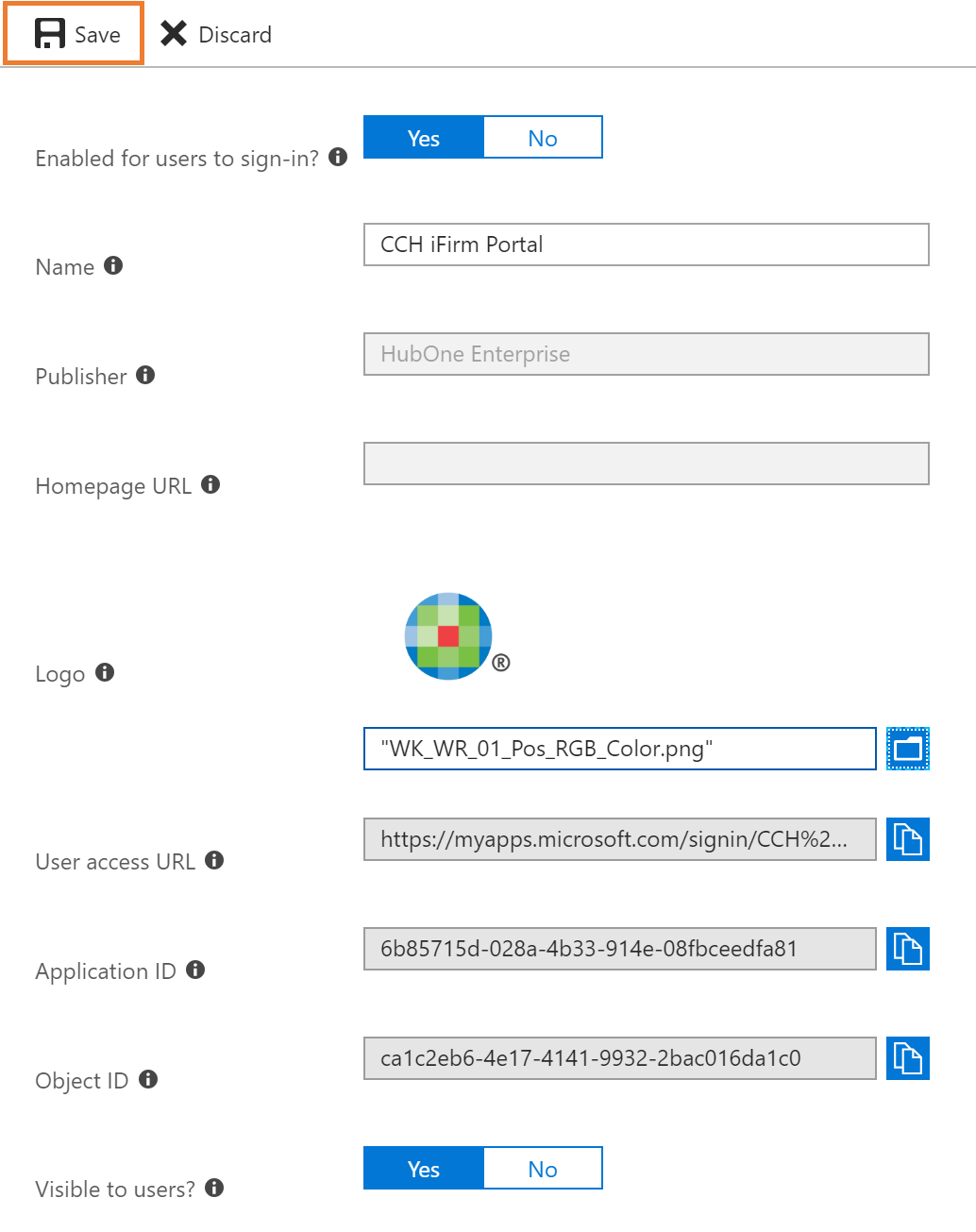To add your own custom logo to your single sign-on application, you will need to:
1.Navigate to the application (Azure Active Directory > Enterprise Applications > select application from the list)
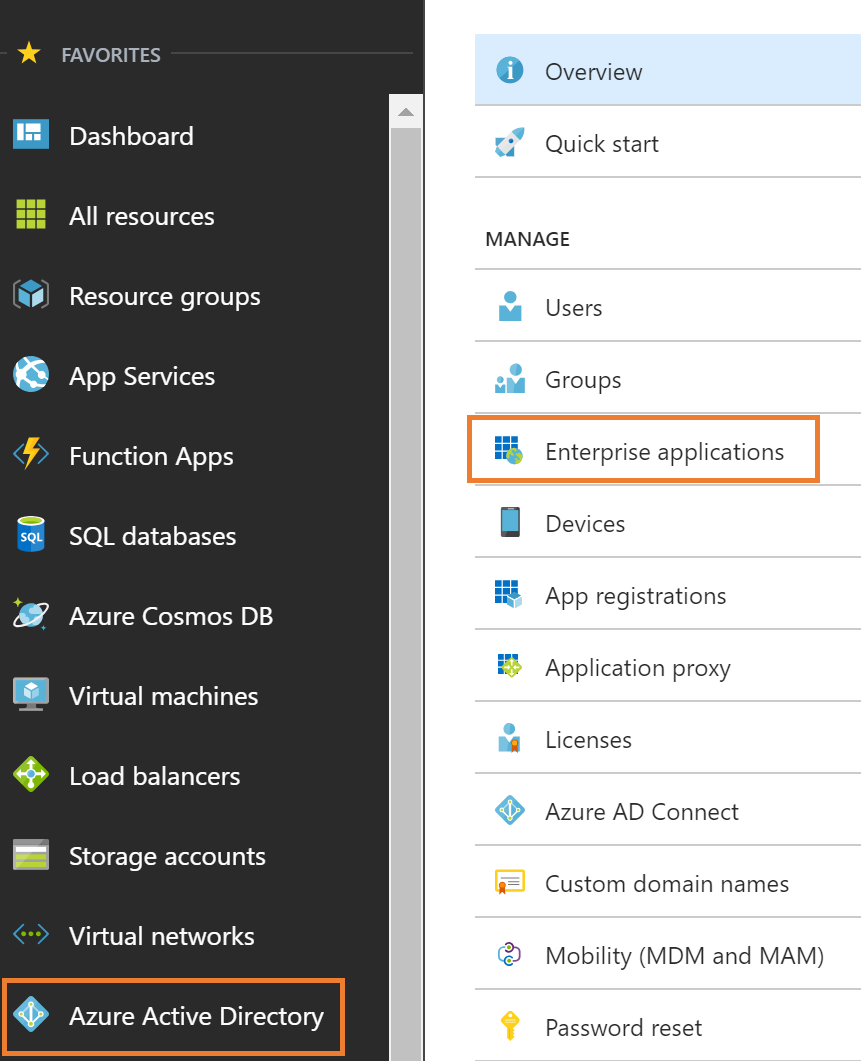
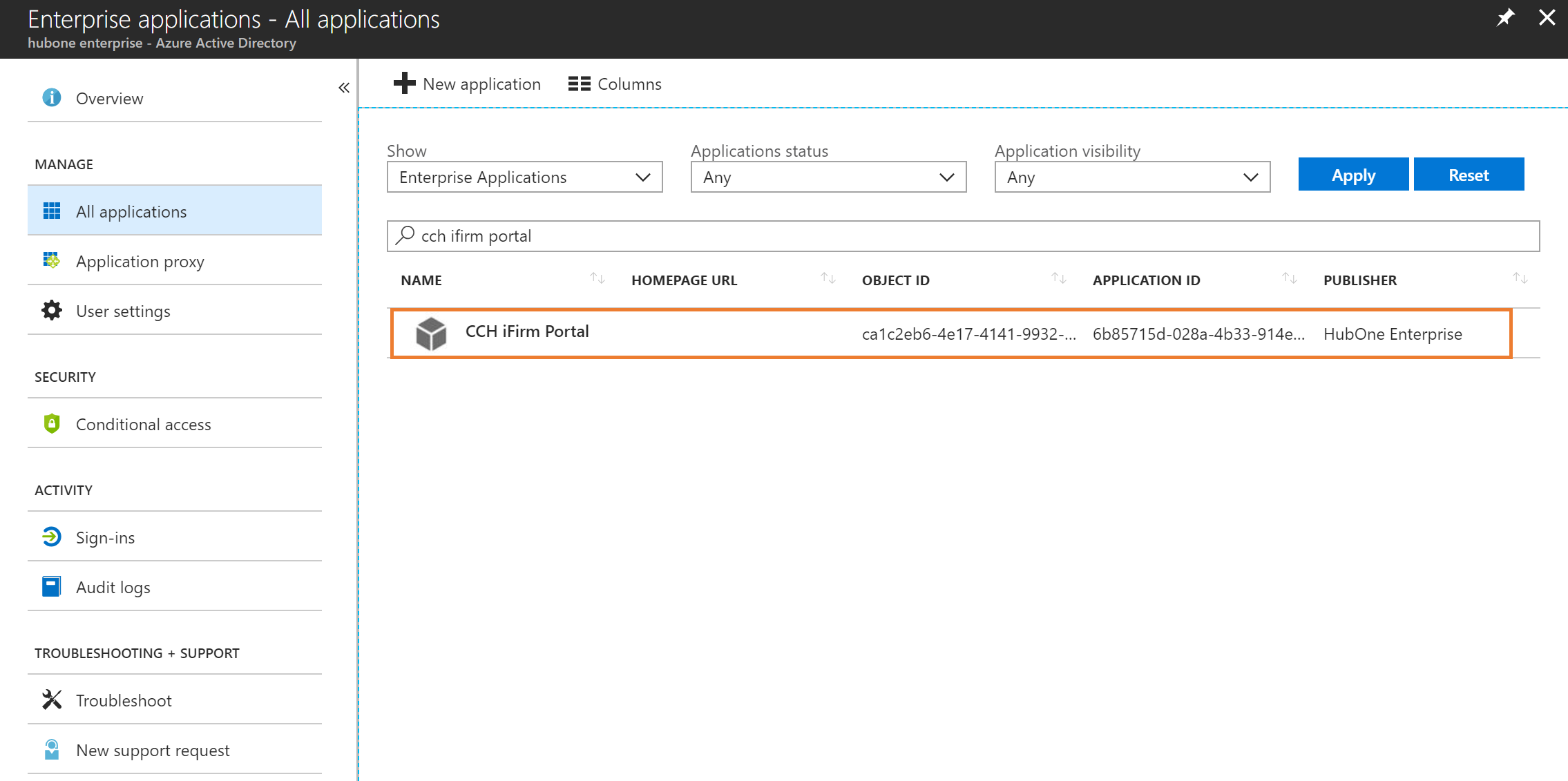
2.Select Properties in the left hand menu
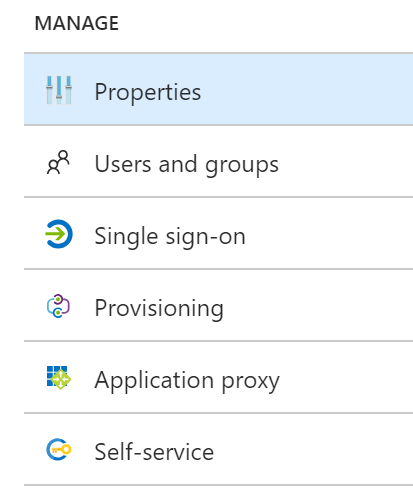
3.Next to Logo, click on Select a file
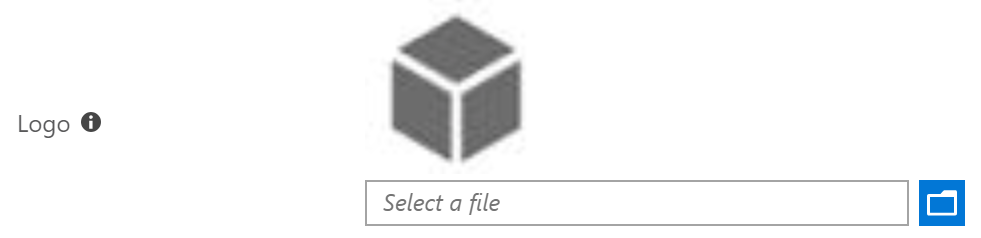
4.Choose an image to upload
oMicrosoft recommends a PNG (preferred) or JPEG image, 240x240px and <10KB.
oSee further recommendations for Square logo image: https://docs.microsoft.com/en-us/azure/active-directory/customize-branding
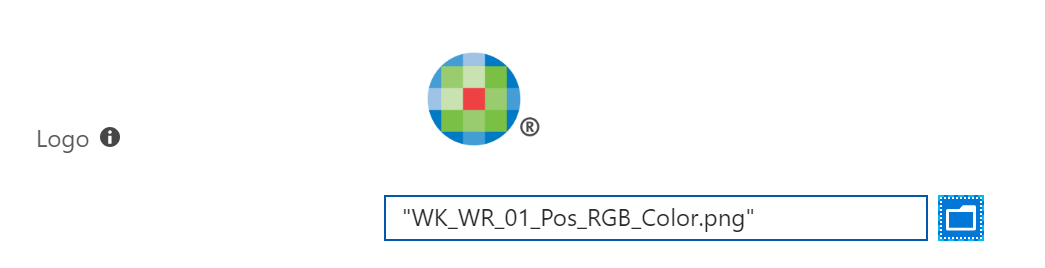
5.Click Save