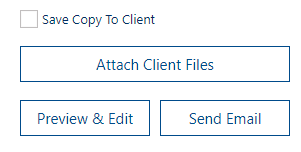1.Once you have selected the email template you wish to use, click the Merge with Client Icon next to the template name.
![]()
2.Select the client you wish to email using the search bar. Start by typing 3 characters and a list will populate with all clients that contain those characters, allowing you to search on any part of the name. Their data will then be used to populate the email template.
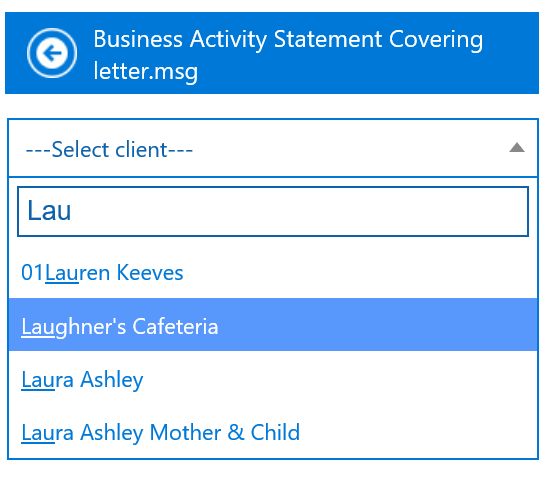
3.The primary contact email address of that client will be displayed and automatically used as the default email address of the email.
4.You can add extra recipients to the email in the Outlook Recipients boxes.
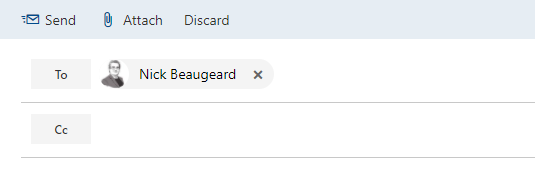
5.If you do not wish to edit the email body or add additional attachments, you can now click the Send Email button.